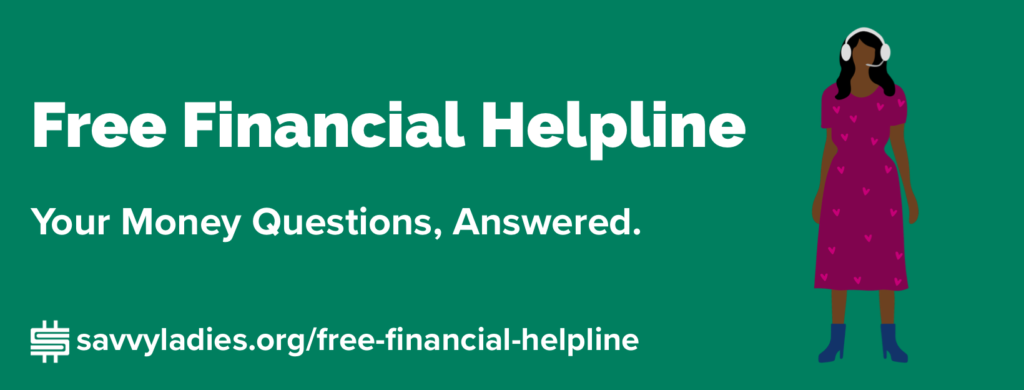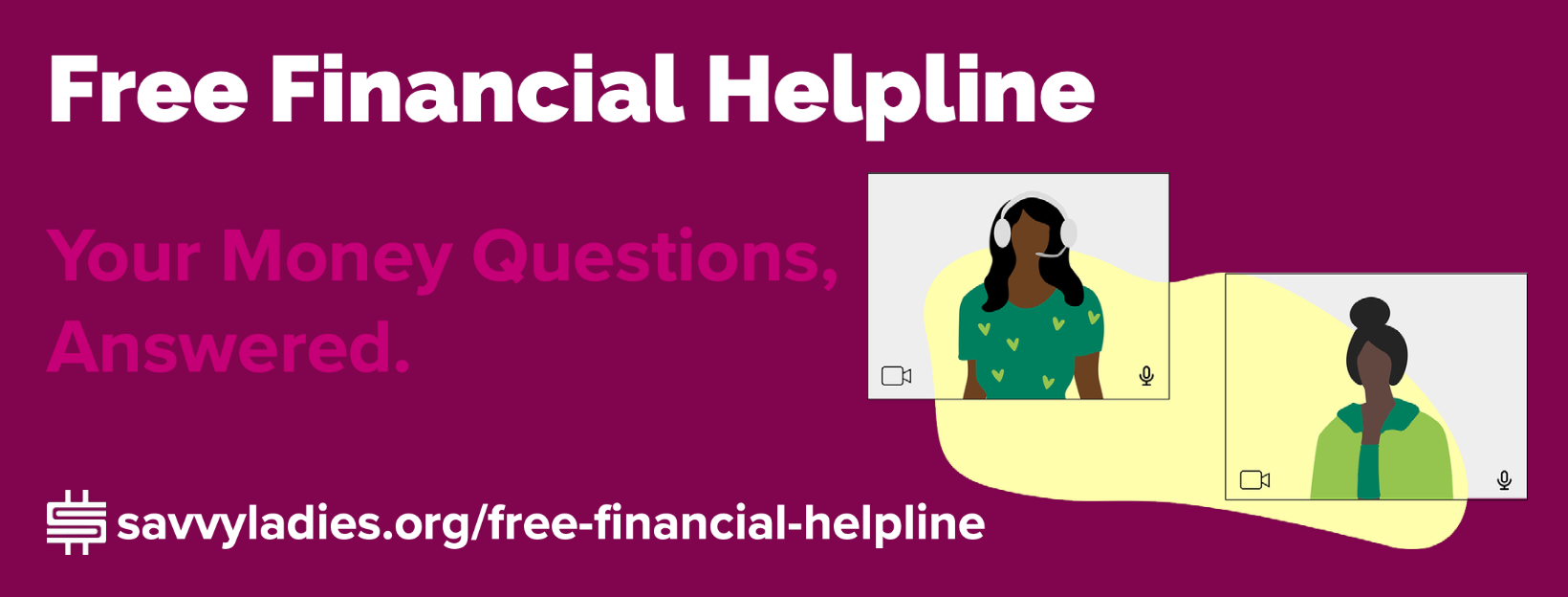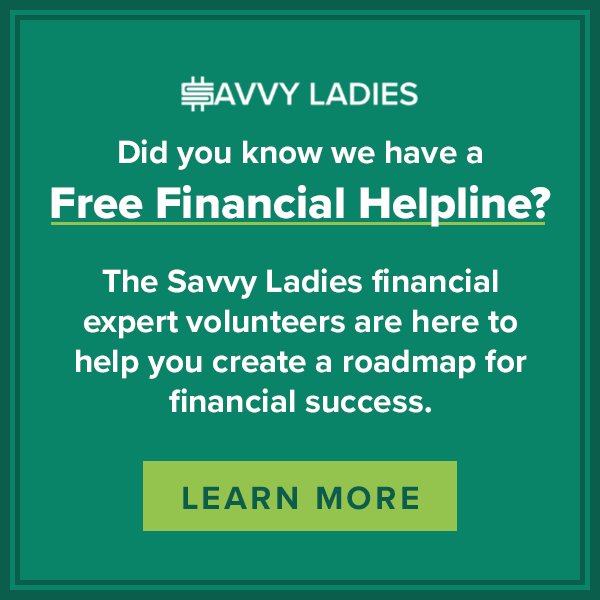By Amy Geffen
What is Zoom?
Zoom is one of a few online presentation and meeting applications that you can use to make presentations, conduct meetings, or train staff. The key functions include screen sharing, chat, breakout rooms, list of participants, space for questions and answers.
1. Preparing Your Presentation
The first step in any presentation, whether live on Zoom is to prepare your power point in advance. You also want to prepare some questions in advance just in case your audience is shy or not forthcoming in asking questions. First, write an outline of key points you wish to cover. Then start your power point with headings on each page. Then fill in the details. Use stock photos, graphs, animations, or transitions to break up the monotony.
2. Your Power Point
Your power point must include a title slide, a bio slide with your photo and contact info, an agenda slide, the meat of your presentation, a summary slide with key takeaways and a final slide with your photo again and contact information. Use this slide to ask for questions and answers so while you are answering questions your audience can see your photo and how to get in touch with you.
When creating your power point slides, remember to use no more than 6-8 lines per page and 6-8 words per line. Not more. Otherwise, your audience will see a sea of print and get lost. Do use BOLD, underlining and italics and color to highlight key words and phrases.
SEE ALSO: Ace Your Interview Preparation and Follow-Up. Watch the webinar by Amy Geffen here.
3. Check Your Sound
It is particularly important to check your sound and it is better to use a microphone or headset so there are no extraneous noises. Make sure your sound is clear, not fuzzy, loud enough but not too loud. You want to avoid echoes. Make sure your space is free from other noise –such as music, crying children, barking dogs
4. Check your Video
While presenting make sure to look at the camera – not up or down, not sideways. Your audience will think you are looking directly at them when you look at the camera. Turn off self-view. Select a neutral background, a bookcase, or a virtual background. If you need to have notes, tape them to the top of your computer so it looks as though you are still looking at the camera while you are looking at your notes.
5. Presenting YOU online
You want to look your professional best online, just as you would if you were presenting live. Dress professionally and appropriately for your industry, your company, and your audience. For some, that may mean a suit and tie or dress and scarf. For others it may mean business casual or a nice blouse with a jacket. Make sure your hair and makeup are neat and appropriate. Sit up straight. Face the camera. Don’t look down. Put your notes on top of the screen. Most important: Do not fidget or touch your face because all your gestures are magnified on a small screen.
6. Watch the Clock
Practice with a clock so you have a sense of how long the presentation will last. Make sure you pause every ten-fifteen minutes or so to take questions from the audience. Leave time at the end for additional questions
7. Do a test run
Plan time for getting your tools running and doing the final edits on your presentation. Try out all the tech at least a day in advance. Review your slides several times. If it’s your first video presentation, ask a teammate or friend to work with you
8. Engage Your Audience
And, if you really want to keep people interested in your presentation, consider collaborative tools like: digital whiteboards from Microsoft Whiteboard or Miro for collaboration; group mind mapping with Lucidchart or MindMeister; polling and q&a with Poll Everywhere or Slido.
Final Tips for giving great remote presentations
- Use a mic or headphones.
- Get set up.
- Do a test run.
- Adjust your background.
- Get some privacy.
- Stand up.
- Connect with the humans in the virtual room.
- Watch the clock.
 Amy Geffen, PhD, President of Geffen Careers, is a career coach, leadership trainer, educator, and author. Contact Amy here.
Amy Geffen, PhD, President of Geffen Careers, is a career coach, leadership trainer, educator, and author. Contact Amy here.